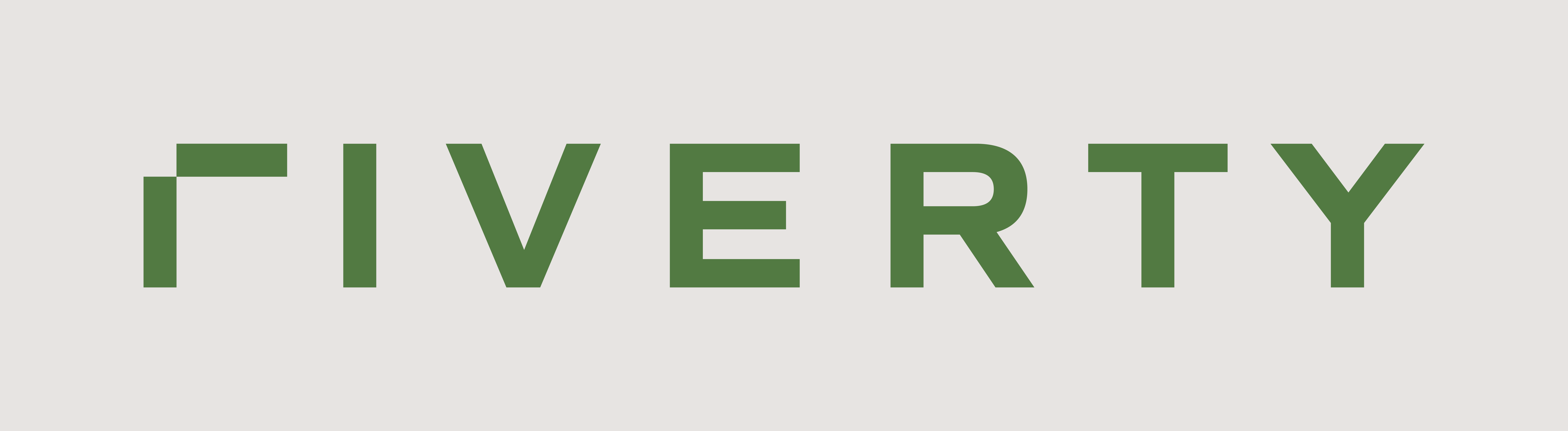Month End Closing Report
Accounting as a Service provides a month-end closing report with all relevant general ledger information required to book entries into your accounting system. This report aggregates data for company codes, countries, and tax codes, and ensures that your general ledger is up-to-date with accurate information from the previous booking period.
Purpose
At the end of each month, Accounting as a Service closes the related period and shares the general ledger balance with you. This report covers all bookings and taxes from that period, aggregated by company code, country, and tax code. You can use this data to update your own records and meet your reporting requirements.
The month-end closing report is designed to:
- Provide a summary of all bookings for the closed month.
- Ensure that you can import and reconcile general ledger entries within your own accounting system.
- Deliver all necessary tax and account information to meet your reporting and compliance needs.
Report Formats
The report can be delivered in the following formats:
- iDOC: For automated import into SAP G/L systems. (idoc-sample.htm)
- XML: For automated import into other G/L systems. (xml-sample.xml)
- CSV: For automated import into general accounting software. (csv-sample.csv)
- XLS: For manual import and review. (xls-sample.xlsx)
Transfer Options
You can choose from the following transfer methods for receiving the report:
- sFTP: You will receive dedicated credentials to access the Accounting as a Service sFTP server, where your report will be stored. Files are available for download for up to 30 days.
- Email: The report can also be sent to your accounting department via email (though not recommended for security reasons).
Report Structure
iDOC/XML/CSV Format
The iDOC format is designed for seamless automated import into SAP General Ledger (G/L) systems. This format includes detailed field names and corresponding values that are structured for SAP environments.
Key Fields in Header (Segment 1)
- BUKRS: Company code/legal entity identifier for which the report is created.
- BELNR: Accounting internal number for this document.
- GJAHR: Fiscal year of the document.
- BLDAT: Document date (the date the document was created).
- BUDAT: Posting date (the date the document was created).
- MONAT: Fiscal period (month the transaction belongs to).
- XBLNR: Definition of the exact periode (e.g. 01/2024)
- WAERS: Currency key (currency in which the amounts are expressed).
Key Fields for each account (Segment 2 +):
- SHKZG: Defines if the account is booked on the debit or credit side of the account (S = Debit, H = Credit)
- DMBTR: Amount in local currency (the value of the transaction in the currency of the company code).
- WRBTR: Amount in document currency (the value of the transaction in the currency of the original document).
- HKONT: G/L account number (if you provided your internal chart of account, the respective number will be provided here).
- SGTXT: Account name in the general ledger.
- MWSKZ: Tax on sales and purchases code (indicating the tax identifier defined in SAP).
- ZUONR: Assignment number (used for internal reconciliation within the system).
iDOC Notes
- This format is ideal for large-scale SAP integrations, where high volumes of transactions need to be imported directly into the G/L system.
- The detailed structure includes information down to the individual line item level, allowing for precise posting and reconciliation.
- If you want to connect Accounting as a Service directly to your SAP system, we can set this up. Unfortunately, the costs for this need to be covered by you (change request).
XML Notes
- XML is commonly used for systems other than SAP, and its flexible structure allows it to be adapted to various general ledger configurations.
- Ensure that your G/L system is compatible with the specific XML schema provided by Accounting as a Service for seamless import.
- The field names are the same as for the iDOC. This is due to the fact that the iDOC is simply converted to the XML-Format.
CSV Notes
- The CSV format is simple and widely supported across a range of accounting systems.
- Ensure that your system is configured to correctly map the fields from the CSV file to your internal G/L structure.
- This format is also suitable for manual reviews or quick imports into G/L systems that do not support complex formats like XML or iDOC.
- The format/structure of the CSV is the same as the XML/iDOC. Therefore please look at the structure of the XML to identify, which information is in which field.
XLS Format
The XLS format is suitable for manual import or review in spreadsheet applications like Excel. This format provides a clear, human-readable layout of the general ledger data.
Key Fields in XLS
- Company Code: Identifier for the company code/legal entity for which the report is generated.
- G/L Account: Accounting - internal general ledger account number used by Accounting as a Service
- Alternative Account No.: If you have provided your own chart of accounts, this column maps the internal G/L account numbers to your specific account numbers.
- G/L Acct Long Text: Name of the account as defined in the Accounting as a Service chart of accounts
- Currency: Currency used for the transaction.
- Tax Code: Tax information for the transaction (e.g., A1 = standard tax, A2 = reduced tax, A0 = tax-free).
- Balance Carryforward: Balance taken over from previous fiscal year
- Balance of Prior Periods: Balance taken over from previous period
- Debit Blnce of Reportng Period: Sum of all bookings in debit of reporting period
- Credit Balance Reporting Per.: Sum of all bookings in credit of reporting period
- Balance of Reporting Period: Difference between debit and credit bookings of reporting period
- Accumulated Balance: New balance at the end of the period
Tax Information
The report contains tax information based on tax codes to help you categorize transactions:
- A1: Normal tax (output).
- A2: Reduced tax (output).
- A0: Tax-free (output).
- V1: Normal tax (input).
- V2: Reduced tax (input).
- V0: Tax-free (input).
- Empty: Not relevant for taxes.
Make sure to review these codes and book the relevant amounts into your system accordingly.
Timing and Frequency
The month-end closing report is generated and made available by the 5th working day of the following month. This timing ensures that all transactions, including any late settlement files from the previous month, are accounted for in the report.
Next Steps for You
- Confirm your file format: Choose the format that best suits your accounting system (XML, CSV, XLS, or iDOC).
- Set up the transfer method: Choose whether you’ll receive the report via sFTP or email. We recommend sFTP for secure file transfer.
- Import the report: Use the appropriate process in your general ledger system to import the data.
- Verify tax and account data: Ensure that all tax and account information matches your records and is correctly categorized.
Additional Considerations
- If you need to have your own account numbers in the report, ensure these are provided during onboarding. If you need to add them later, this can be done via a change request.
- Be aware that settlement files and other updates are processed until the 5th working day of the following month, so your report will include all relevant transactions.
- Ensure that your tax codes (A1, A2, A0, etc.) align with the report, especially if you have unique tax obligations.